If you’ve ever wished you could turn any song into a clean, stage-ready instrumental with synced lyrics, this guide is for you. Below you’ll find a practical, expert walkthrough to help you pick the right karaoke maker, understand the tech behind vocal removal, and build a repeatable workflow—from first file drop to a polished MP4 with lyrics. We’ll cover the nuances that separate a quick karaoke generator from a truly pro karaoke track creator, plus legal tips, mixing advice, and common pitfalls to avoid.
Try our most advanced AI Vocal Remover for your karaoke maker now.
Who this is for: artists, DJs, karaoke hosts (KJs), vocal coaches, content creators, and anyone who needs reliable, great-sounding results—fast.
What a “AI Karaoke Maker” Really Does (and Why Some Sound Better)
Most people think “karaoke” means “remove the vocals.” In reality, the best results come from source separation—uploading an audio file, splitting a full mix into stems (vocals, drums, bass, other instruments), then re-balancing or muting what you don’t want. There are two broad approaches:
- Legacy phase-inversion (a.k.a. “center channel removal”)
- How it works: load the audio file, subtracts left/right information to cancel sounds panned to the center (often lead vocals).
- Pros: instant, lightweight, runs in a browser.
- Cons: hit-or-miss; leaves artifacts; kills snare, bass, or anything in the center. Good for rehearsal, not “release-quality.”
- Modern AI separation
- How it works: neural networks learn to predict individual stems from a full mix.
- Pros: dramatically higher quality; preserves kick/snare/bass while removing lead; controllable bleed trade-offs.
- Cons: requires compute; quality varies by model and settings.
A capable song karaoke maker today relies on AI separation, not just phase inversion. If you’ve tried a basic karaoke converter and heard “swimmy” or “ghost vocal” artifacts, you’ve run into the limitations of legacy methods. Many online karaoke makers allow users to create karaoke tracks by uploading their audio files, making the process accessible and straightforward.
“Generator” vs “Creator” vs “Converter” (Know the Difference)
These labels get mixed up online, so here’s a quick way to think about them:
- Karaoke generator: a one-click tool that outputs an instrumental. Great for speed, but limited control.
- Karaoke track creator: a fuller workflow—separate stems, adjust levels/EQ, change key/tempo, and lay out timed lyrics. This is what pros use.
- Karaoke converter / song converter to karaoke: a general term for turning a finished song into karaoke, often implying file-in → instrumental-out, without extra editing steps.
- KaraFun Player: offers a library of over 46,000 tracks via a subscription, along with advanced pitch and tempo controls.
If you want consistent quality for gigs, vocal coaching, or content, aim for a creator workflow, not just a generator.
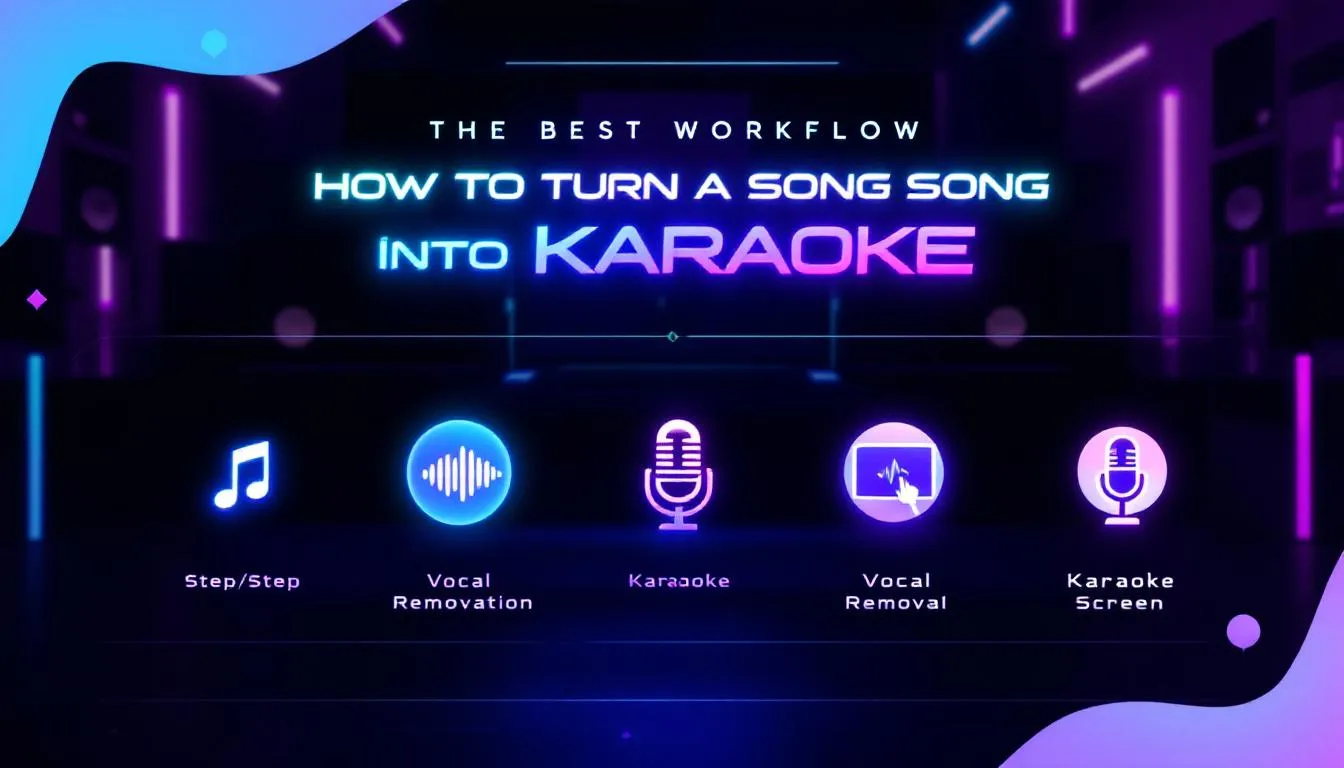
The Best Workflow: Step-by-Step (How to Turn a Song Into Karaoke)
This section gives you a clean, repeatable process. It also naturally answers the search intent behind how to turn a song into karaoke.
1) Start with the highest-quality audio you can find
- Prefer lossless (WAV/AIFF) or high-bitrate (320 kbps MP3). Low-quality inputs magnify separation artifacts.
- Avoid live recordings or heavily reverbed mixes for your first attempts.
2) Detect the song’s key and BPM
- Good karaoke tracks are easy to sing because the key is correct and the tempo feels right.
- Use a key/BPM analyzer before you split the song. If you plan to transpose for your vocalist, note original key and desired key in semitones.
3) Separate stems with an AI model
- Split into at least: Vocals, Drums, Bass, Other.
- If your tool supports 5–6 stems (e.g., add “Piano/Guitar”), use them—extra control helps you tame bleed later.
- Quality knobs to watch:
- Separation “steps”/passes (more steps can reduce bleed but cost time).
- Overlap windows (helps smooth transitions and reduce artifacts).
- Model family/version (newer isn’t always better for your genre—test once, then standardize).
4) Build the instrumental (mute/rebalance, then clean up)
- Mute or dip the Vocal stem by 20–30 dB rather than hard-muting if your model leaves faint breath artifacts; sometimes a tiny residual vocal hidden under the mix masks the “hollow” sound.
- De-sing the “Other” stem: apply a gentle dynamic EQ notch around 1–4 kHz to catch stray sibilance or ad-libs that bled into instruments.
- Use short gates on reverb tails if the original has heavy plate/room reverbs tied to the vocal.
5) Trim structure & add count-in
- Remove excessively long intros/outros for a tighter karaoke experience.
- A 1- or 2-bar count-in click (very low in the mix) helps singers come in confidently.
6) Transpose (optional) and time-stretch (carefully)
- Key shift ±1 to ±3 semitones is usually safe; large shifts can “smear” cymbals or make bass mushy.
- Tempo shift ±5–8% is a safe zone; beyond that, transients degrade quickly. Always audition after a change.
7) Add a guide melody (optional but powerful)
- If your tool can generate a MIDI guide (from melody extraction or manual transcription), a quiet synth doubling the lead melody helps beginners nail pitches—especially useful in education and choir rehearsal settings.
8) Create & align lyrics (LRC/ASS/CDG/KAR)
- Automatic transcription gets you 80–90% there; then hand-correct words and timings.
- Formats:
- LRC: lightweight “word-by-word” timestamps, great for web and apps.
- ASS: advanced styling, good for cinematic overlays in video editors.
- CDG/KAR: legacy formats for hardware karaoke players; still used by some KJs.
9) Export two deliverables
- Instrumental audio (WAV or 320 kbps MP3).
- Lyric-video (MP4) or Instrumental + LRC pair. If you’re hosting shows, MP4 with burned-in lyrics is most foolproof.
10) Test on real systems
- Check a phone, laptop, PA, and TV. Listen for artifacts at 1–3 kHz (voice range) and low-end wobble around 40–80 Hz. Make minor EQ moves if needed.

Online vs Desktop: Which Should You Use?
You’ll see tools marketed as an online karaoke creator or online karaoke maker free. Browser-based systems are fantastic for convenience, but keep this in mind:
- Free online tools are perfect to create karaoke online free and test recipes—but may limit file size, speed, or export options. Free online karaoke maker is also generally slightly limited however depending on the karaoke version you can get different options. You will see free karaoke maker over paid based on the options. .Podcast Maker Free Tools Audio Downloader Sign In Share Facebook Telegram WhatsApp Twitter WeChat LinkedIn Free Online Karaoke Track Maker With our free Karaoke Maker, you can strip vocals from any song and turn it into a sing-along-ready karaoke track.
- Pro/desktop often give you higher model quality, batch processing, and advanced exports (multi-stem, MIDI, subtitle formats).
- Many karaoke makers are designed to be user-friendly, catering to individuals with no prior music editing experience.
Rule of thumb: If you need fast, occasional tracks, an online karaoke maker free is fine. If you’re a KJ, coach, or content pro, invest in a creator-grade workflow with better separation controls and reliable lyric authoring. AI-powered vocal removal is faster and more accurate than traditional methods, making it a valuable tool for professionals.
Yes, some tools let you “online make karaoke” in one click—but if the result matters, aim for the creator path above with a different karaoke version.
Feature Checklist (What to Look For in a Karaoke Track Creator)
- AI separation quality: listen for residual vocals and cymbal “swirl.”
- Stems count: 4 is minimum; 5–6 is better for mix control—see this step-by-step guide on using AI stem splitter tools for more details.
- Key/BPM tools: built-in or seamless with your analyzer.
- Transpose/time-stretch: artifact-aware algorithms.
- Lyric authoring: LRC/ASS export, easy timeline edits, phoneme-level nudging if possible.
- Batch & speed: does it handle a whole setlist without babysitting?
- Export formats: WAV/MP3, MP4 lyric video, LRC/ASS, legacy CDG/KAR if needed.
- Privacy & limits: max upload size, retention policy, watermarking, and QoS.
Quick Comparison of Methods
| Method | Speed | Quality | Best For |
|---|---|---|---|
| Phase inversion (legacy) | ★★★★☆ | ★☆☆☆☆ | Quick demos, zero-setup tests |
| AI separation (4 stems) | ★★☆☆☆ | ★★★★☆ | Most songs; strong balance of time/quality |
| AI separation (5–6 stems) | ★★☆☆☆ | ★★★★★ | Pro shows, tricky mixes, cleanest results |
| Hybrid (AI + manual cleanup) | ★☆☆☆☆ | ★★★★★ | Release-quality karaoke & teaching tracks |
Mixing Tips to Hide Residual Vocals
- Mask with music, not silence: If residual breaths pop out in breakdowns, layer a low pad or light percussion loop to mask them.
- Transient shaping: Add subtle transient emphasis on snare/kick to restore “punch” lost in separation.
- Dynamic EQ > static EQ: Vocal remnants are dynamic; set a detector to dip the 2–4 kHz band only when sibilants poke out.
- Stereo trick: If vocal bleed is obvious mid-center, widen surrounding instruments 5–10% to distract the ear without mangling mono compatibility.
Special Cases by Genre
- Pop/R&B: Watch dense ad-lib stacks; consider light ducking keyed to the “Vocals” stem to keep remnants under control.
- Rock: Guitars share midrange with vocals; a narrow dynamic notch at 2.5 kHz can work wonders.
- Hip-hop/Trap: 808 and kick often sit mid/side with vocals centered; keep the low end mono-safe after separation and nudge the bass +1 dB to mask faint vocal ghosts.
- EDM: Sidechain pumping may confuse separation; after splitting, re-apply a transparent compressor keyed to kick to restore groove.
Legal & Licensing: Read This Before You Publish
- Personal use & rehearsals: generally safe.
- Public performance, streaming, or commercial distribution: you may need a license for the underlying composition and/or master, even if vocals were removed.
- YouTube/IG/TikTok: Content ID can still flag instrumentals derived from commercial tracks. For anything public-facing, check rights.
Troubleshooting: Why Doesn’t My Karaoke Sound “Clean”?
- The mix is vocal-forward with lots of bright reverb: expect some shimmer remains; use dynamic EQ to tame 6–8 kHz.
- Input is low bitrate: artifacts in → artifacts out. Try to source lossless.
- Huge key/tempo changes: keep transpositions modest; redo separation at the target tempo if your tool allows.
- Percussion collapses: some models smear cymbals; blend a tiny bit of the “Vocals” stem back (-25 to -35 dB) to re-glue transients and mask edges.
- Lyrics drift: always revisit your LRC timings after any tempo change.
Frequently Asked Questions
Is there a truly one-click karaoke converter that always works?
No tool is perfect for every song. One-click systems are great for quick drafts, but complex mixes (heavy reverb, stacked harmonies) need creator-grade controls.
What file formats should I export?
For live use: MP4 (lyrics burned-in) or MP3+LRC. For archives: 24-bit WAV instrumentals plus your subtitle files (LRC/ASS).
Can I batch-convert a setlist?
Yes—choose a tool with queueing. For human QA, render stems in batch, then do quick per-song polish (EQ/lyrics) before final export.
What about duet songs?
Consider keeping a very low ghost vocal or guide melody for the second singer; otherwise, lyric timing alone can be confusing.
Can I make the original vocals quieter rather than gone?
Absolutely. Many karaoke hosts prefer -12 to -18 dB rather than total removal—more energy, fewer artifacts.
Do I need to download karaoke maker software?
No, the online Karaoke Maker is browser-based so you do not need to install anything on your device.
Can I create lyric videos with it?
Yes, you can upload your song and paste its lyrics to create a lyric video with MyKaraoke Video and turn your favorite songs into karaoke in just a few clicks.
Putting It All Together: A Repeatable Karaoke “Creator” Workflow
- Acquire the best-quality file you can.
- Run key/BPM analysis; note desired transposition.
- Separate to 4–6 stems with AI.
- Build the instrumental (mute/dip vocals, cleanup with dynamic EQ/gate).
- Trim structure; add a short count-in.
- Transpose/time-stretch within safe ranges; re-check artifacts.
- (Optional) Add a quiet guide melody for beginners.
- Author lyrics (LRC/ASS), fix typos/timings after any tempo change.
- Export instrumentals + lyric video (MP4) or instrumental + LRC.
- Test on multiple systems; tweak EQ where needed.
Follow this once, and you’ll have a karaoke “assembly line” you can trust. In addition, some support you custimze backgrounds, fonts, and colors All you need to create a karaoke or lyrics video, in one place 1-Click Karaoke Maker Generate a complete karaoke video effortlessly with our 1-Click Karaoke Maker.
Where “Online Karaoke Maker Free” Tools Fit
A good free karaoke version are browser-based tools are excellent for:
- Trying separation models on a few songs
- Getting a playable instrumental in minutes
- Quick online karaoke creator drafts before investing deeper
When you need show-ready files, graduate to a karaoke track creator workflow with: higher-quality separation, subtitle authoring, and reliable exports. Think of the free tool as your sketchbook and the creator workflow as your studio. You will easily see a good AI karaoke maker vs not a good AI karaoke maker. Also, they might also have a great karaoke video maker.
Helpful Terminology (So You Can Evaluate Tools Like a Pro)
- Stems: isolated audio components (vocals, drums, bass, etc.).
- Residuals: bits of a removed part that remain after separation.
- Artifacts: unwanted distortions (swirliness, phasiness, burbling).
- Dynamic EQ: EQ that only engages when a specific frequency gets loud.
- LRC/ASS/CDG/KAR: lyric caption file formats (from simple to advanced/legacy).
- Transpose/Time-stretch: change key or tempo without altering the other (ideally!).
